 |
 |
There are two I'm listing. The first one, WS FTPLE, is just
for FTP and works on even Angelfire. The second one, WinSPC, is the better program as it has more
features and it encrypts your password to your host which makes
it more secure. But WinSPC won't work with all the hosts.
However, it works very well with NearlyFreeSpeech.NET. I know
this from experience.
Click here to download the WS_FTPLE
installer.
When the "Save As" dialog box pops up, change the Save
In location to your desktop.
Locate the new icon on your desktop for the installer which is
called WS_FTPLE.exe. Double-click on this icon.
It starts installing. After it's done, start the WS-FTP program
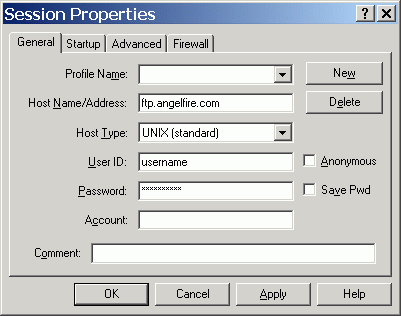
Enter in your login information
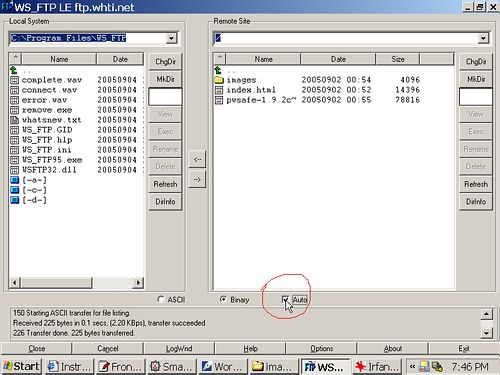
Select the auto option
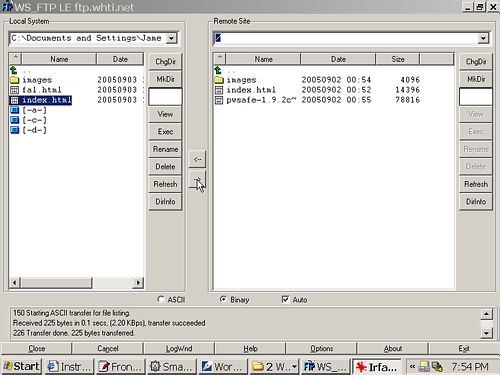
Go to your work folder where your website is being stored in and highlight the files or folders and click on the right arrow to move the file or folder up to the server. If prompted to overwrite just click yes.
Go here to download WinSCP
After it is finished downloading, click on the WinSCP icon and
then click "Run".
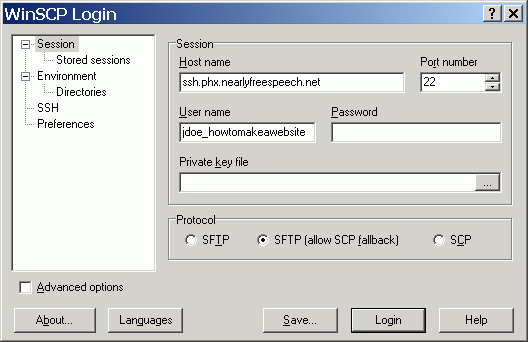
You can find this info easily on the NearlyFreeSpeech.NET by clicking on the website you want to upload to that will be listed under "Site Summary."
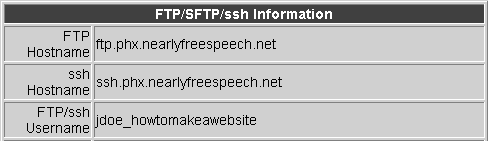
Make sure to use the "ssh hostname". After this
information is filled in, you can either click "Save"
to save all the info for later logins or you can just login now.
I recommend saving it. Then logging in. After that, every time
you open the program, it will let you select witch of your saved
logins (websites) you want to login to. I also recommend that you
click preferences before you log in and changing it to
"explorer-like", as then dragging and dropping will be
easier and the screen will look far less cluttered.
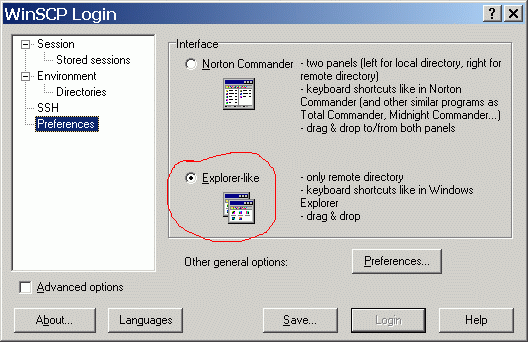
(After you change the preferences, you have to click on either
"Sessions" or "Stored Sessions" to get back
to the screen you were at before in order to login)
When you login, it will look like this:
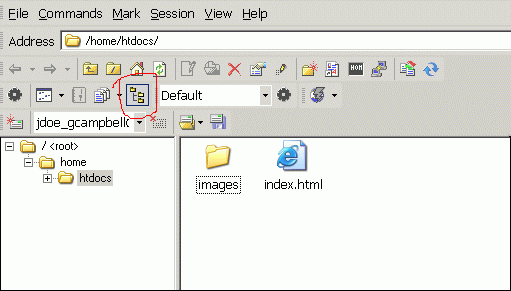
To get rid of the directory tree on the left (Why not? It takes up space and isn't really needed) click on the icon that's circled here. The directory tree will go away, leaving you with a full screen to drag and drop onto. Now you can open the folder where your website is stored in and set it and the WinSCP screen side by side where you can easily drag and drop files and folders.
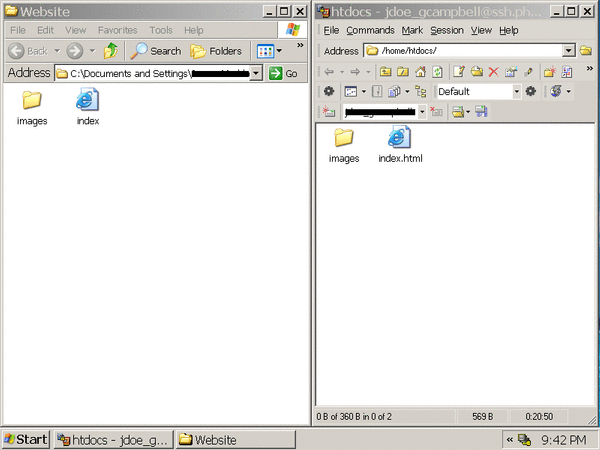
When you drag and drop, the screen below always comes up before it will start transfering data. Select "Copy". Also, when using these types of programs, the destination directory is supposed to say /home/htdocs/. Do not change it to /home/, thinking that this is the root directory that you should be working in.
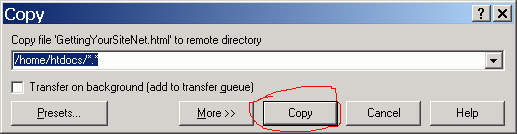
Nuff Said!